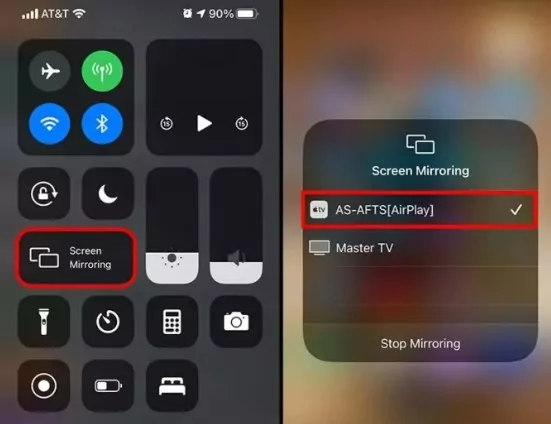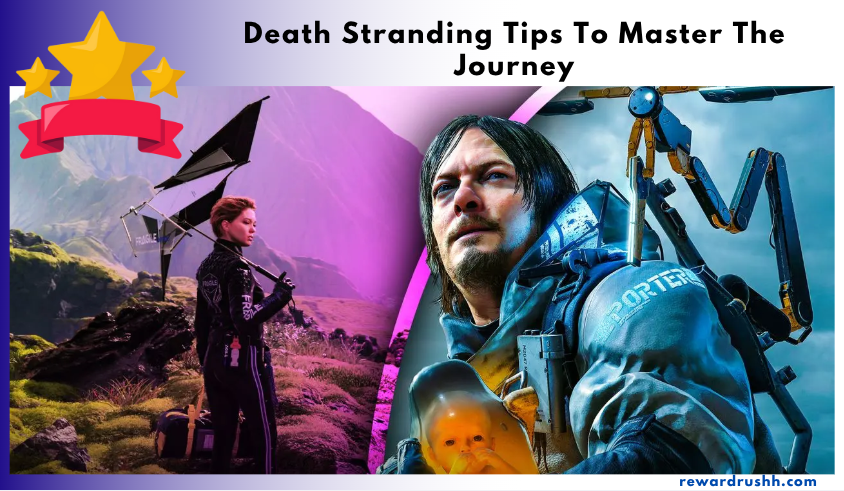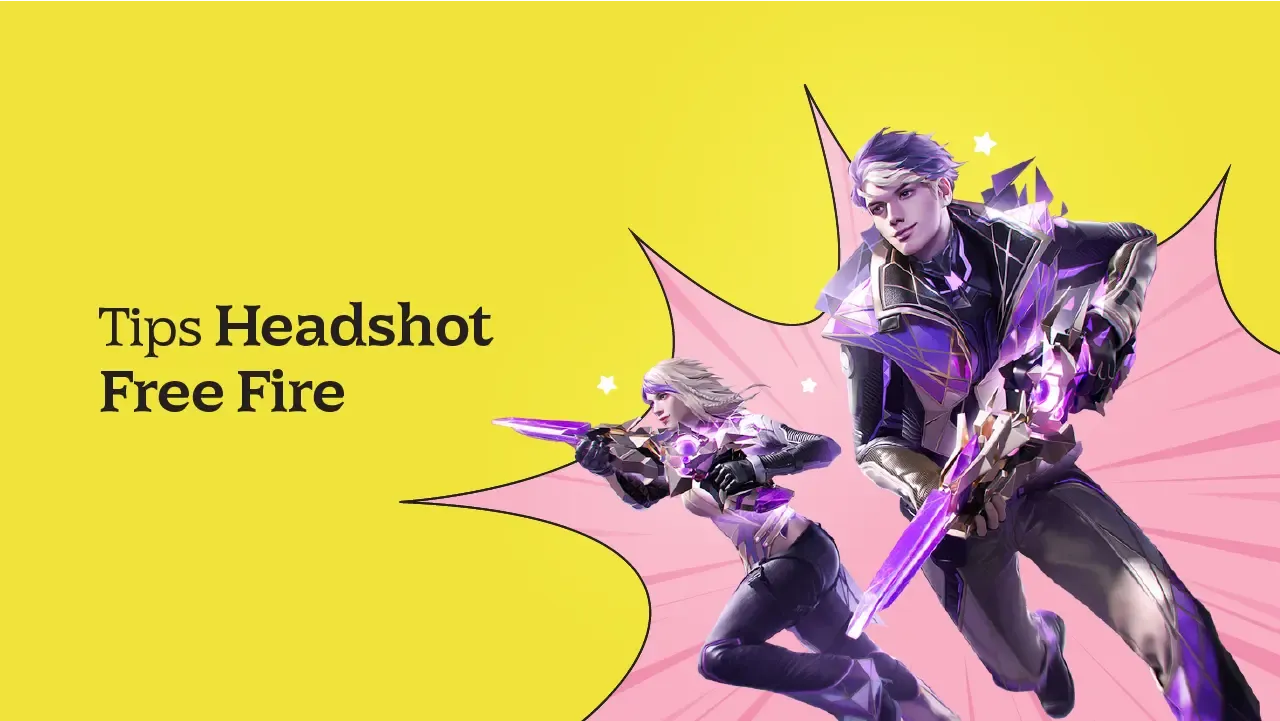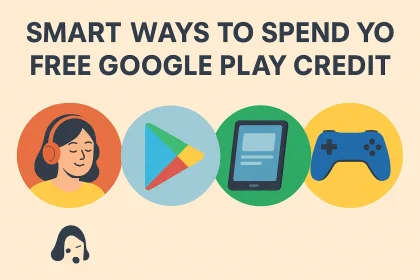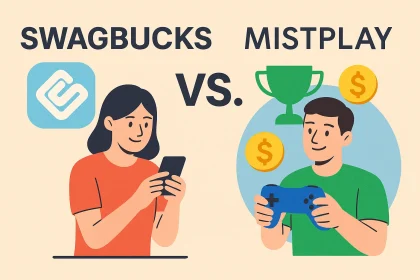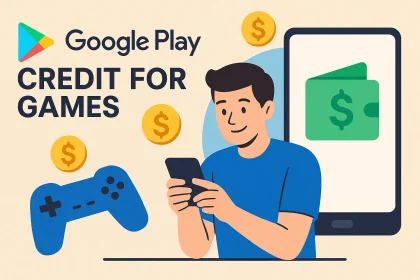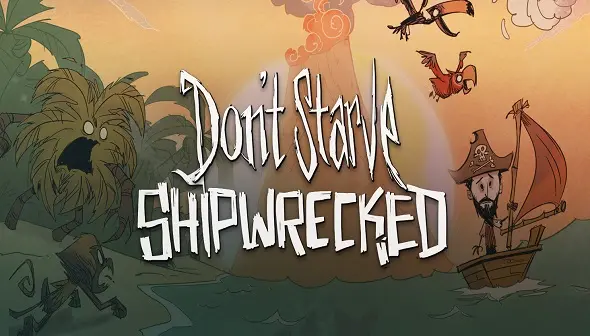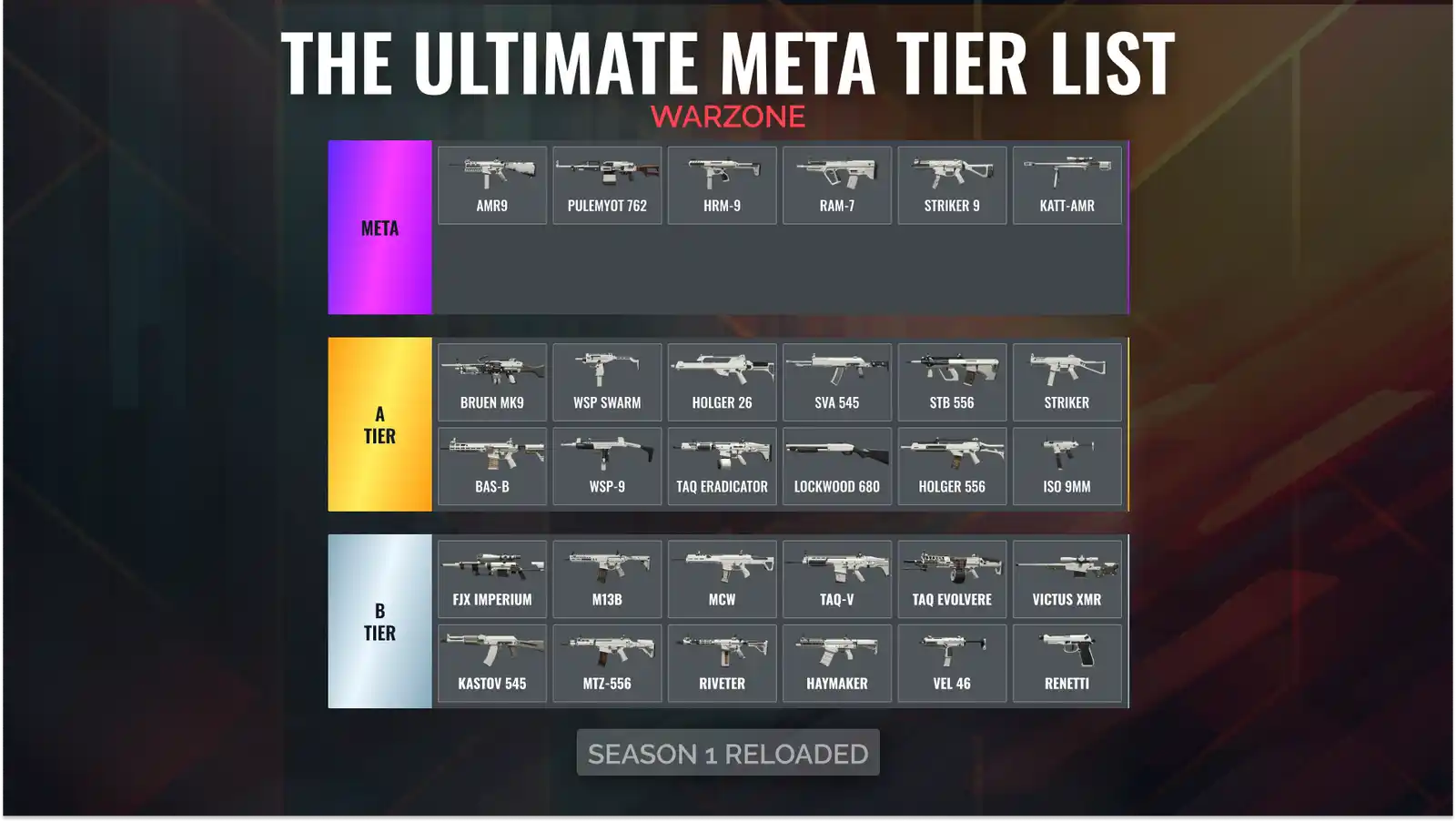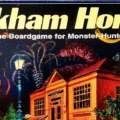How to screen mirror iPhone to Fire TV free: In today’s digital era, this straightforward process empowers you to effortlessly cast your iPhone screen onto a larger display—be it for streaming, gaming, or professional presentations—without spending a penny. Whether you’re a tech-savvy user or a beginner, understanding how to screen mirror iPhone to Fire TV free opens up a world of convenience and enhanced viewing experiences.
In this guide, we’ll explore multiple free methods that let you bypass compatibility issues and expensive accessories, so you can enjoy movies, share presentations, and even play mobile games on your Fire TV. From installing user-friendly apps to optimizing your network settings, we provide practical tips and troubleshooting advice to ensure a seamless connection between your iPhone and Fire TV. Get ready to transform your everyday viewing experience as we dive into the essentials of screen mirroring, demonstrating how to achieve crystal-clear, lag-free mirroring without any cost.
Understanding Screen Mirroring
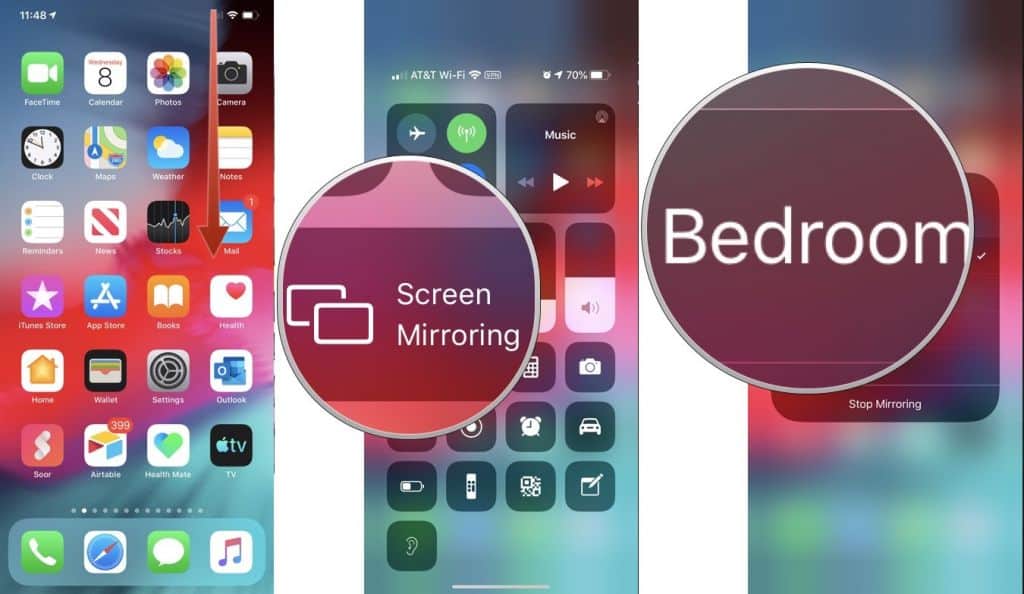
Screen mirroring refers to the process of duplicating your iPhone’s display onto another screen—in this case, an Amazon Fire TV. This functionality is essential for users who want to share photos, videos, or live apps with friends, family, or colleagues. The process involves using wireless protocols to connect your iPhone to your Fire TV, creating a seamless connection between the two devices.
Why Mirror Your iPhone to Fire TV?
There are several reasons why you might want to mirror your iPhone screen:
- Streaming Media: Enjoy movies, TV shows, or YouTube videos on a larger screen.
- Gaming: Experience mobile games on a big screen for an enhanced gaming experience.
- Presentations: Easily share presentations or photos during meetings or social gatherings.
- Educational Purposes: Stream educational apps or tutorials for a better visual experience.
Method 1: Using AirScreen on Fire TV
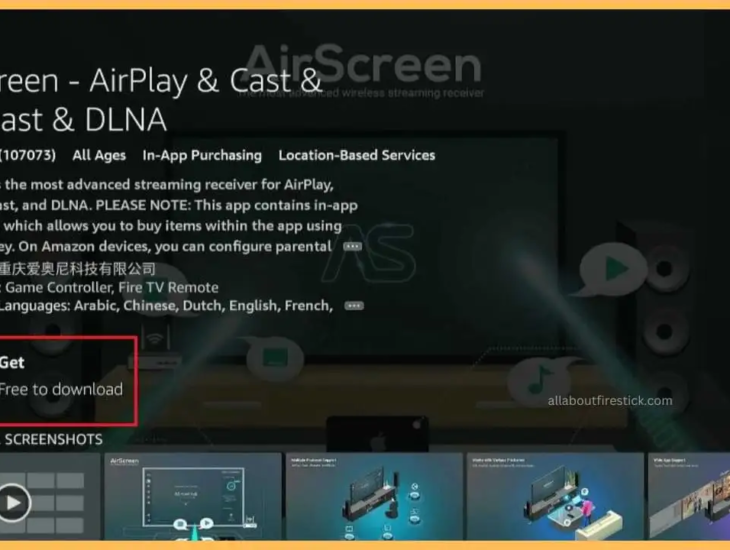
One of the most popular methods to mirror your iPhone to Fire TV is by using an app called AirScreen. AirScreen is a free, user-friendly application available on the Amazon Appstore that supports Apple AirPlay, Google Cast, Miracast, and DLNA protocols.
Step-by-Step Guide for Using AirScreen
Install AirScreen on Fire TV
- Navigate to the Appstore on Your Fire TV:
Use your Fire TV remote to access the Amazon Appstore. Search for “AirScreen” using the search bar. - Download and Install AirScreen:
Select the AirScreen app and click on the “Get” button to download and install the application on your Fire TV. - Open the AirScreen App:
Once installed, open the AirScreen app. You’ll see an onboarding screen with instructions to set up the connection.
Connect Your iPhone via AirPlay
- Enable AirPlay on Your iPhone:
Swipe down from the top-right corner of your iPhone screen (for iPhone X and later) to access the Control Center. For older models, swipe up from the bottom of the screen. - Select Screen Mirroring:
Tap on “Screen Mirroring” from the Control Center options. Your iPhone will search for available devices. - Choose Your Fire TV Device:
From the list of available devices, select your Fire TV (the name should appear as it is set in the AirScreen app). - Start Mirroring:
Once connected, your iPhone screen will be mirrored on your Fire TV. You can now enjoy your content on a larger display.
Troubleshooting Common Issues
Even with a smooth setup, some users may experience issues. Here are common troubleshooting tips:
- Ensure Both Devices Are on the Same Wi-Fi Network:
Verify that your iPhone and Fire TV are connected to the same Wi-Fi network. Mismatched networks can cause connectivity issues. - Restart Both Devices:
Sometimes, simply restarting your iPhone or Fire TV can resolve connectivity problems. - Update Software:
Make sure your iPhone’s iOS and Fire TV’s firmware are up-to-date. Updates often include bug fixes for connectivity issues. - Check AirScreen Settings:
Within the AirScreen app, check the settings to ensure AirPlay is enabled and properly configured.
Method 2: Using Third-Party Apps for Screen Mirroring
Apart from AirScreen, several third-party apps can help you mirror your iPhone to Fire TV. Apps like ApowerMirror and LetsView offer free mirroring solutions with additional features such as screen recording and annotation.
How to Use ApowerMirror
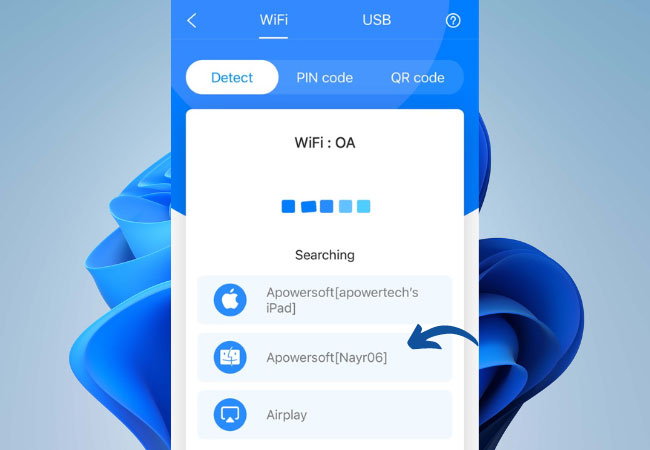
- Download ApowerMirror:
Install the ApowerMirror app on your Fire TV from the Amazon Appstore and on your iPhone from the App Store. - Connect Both Devices:
Launch the app on both devices. Ensure they are connected to the same Wi-Fi network. Follow the on-screen instructions to pair your iPhone with your Fire TV. - Start Mirroring:
Once connected, tap on the “Mirror” option on your iPhone, and the display will appear on your Fire TV.
How to Use LetsView
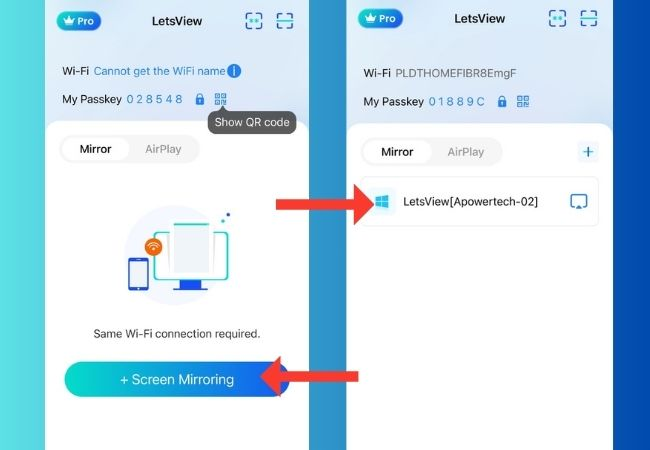
- Install LetsView:
Download LetsView on both your iPhone and Fire TV. The app is free and available on both platforms. - Connect via Wi-Fi:
Open LetsView on your iPhone and select your Fire TV from the list of available devices. - Mirror Your Screen:
Tap on “Start Mirroring” to cast your iPhone’s screen on your Fire TV. LetsView also provides features for screen recording and annotation, which can be useful for presentations or gameplay sharing.
Additional Tips for a Smooth Mirroring Experience
Optimize Your Network Connection
A stable Wi-Fi connection is critical for smooth screen mirroring. For the best performance:
- Use a high-speed router.
- Place your router in a central location.
- Reduce interference by limiting the number of devices on your network during mirroring sessions.
H2: Adjust Display Settings for Best Results
Once your iPhone is mirrored, you might need to adjust the display settings for optimal viewing:
- Screen Orientation:
Ensure your iPhone is in the desired orientation (portrait or landscape) for the best viewing experience on your Fire TV. - Brightness and Contrast:
Adjust these settings directly on your iPhone or Fire TV to make sure your content is clearly visible.
Utilize Mirroring for Various Applications
Screen mirroring isn’t just for watching videos—it can enhance multiple aspects of your digital life:
- Presentations:
Mirror your iPhone to Fire TV during meetings or presentations to share slides and videos. - Gaming:
Enjoy mobile games on a larger screen and share your gameplay with friends. - Content Sharing:
Easily display photos, social media feeds, and tutorials for a more immersive experience.
The Future of Screen Mirroring
The technology behind screen mirroring is continually evolving. Innovations such as low-latency protocols, advanced wireless standards, and integrated apps are making the process even more seamless. As these technologies mature, we can expect:
- Enhanced Compatibility:
Improved integration between iOS devices and Fire TV, reducing the need for third-party apps. - Better User Experience:
Smoother transitions, faster connections, and higher-quality mirroring without lag. - More Features:
Future updates may include additional features such as multi-device mirroring, gesture control, and voice command integration.