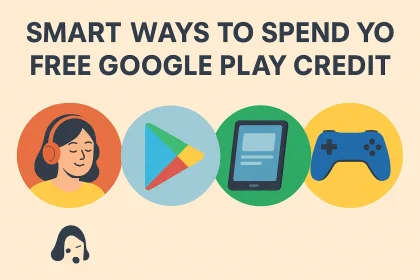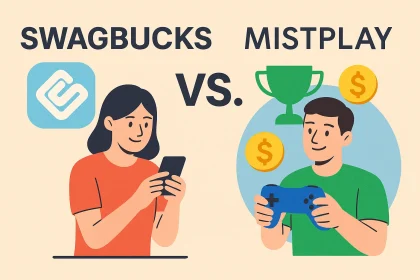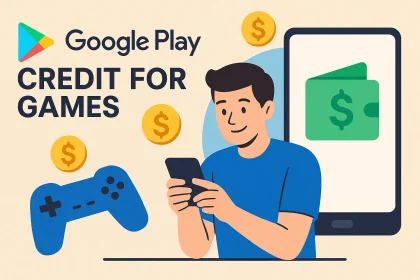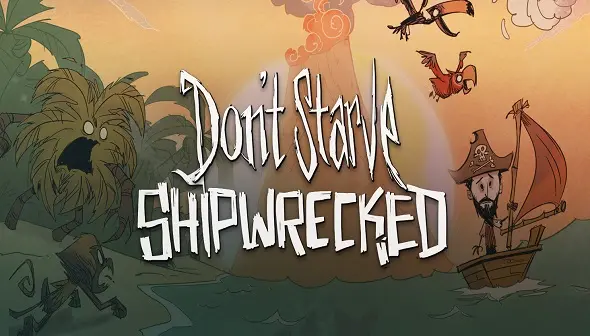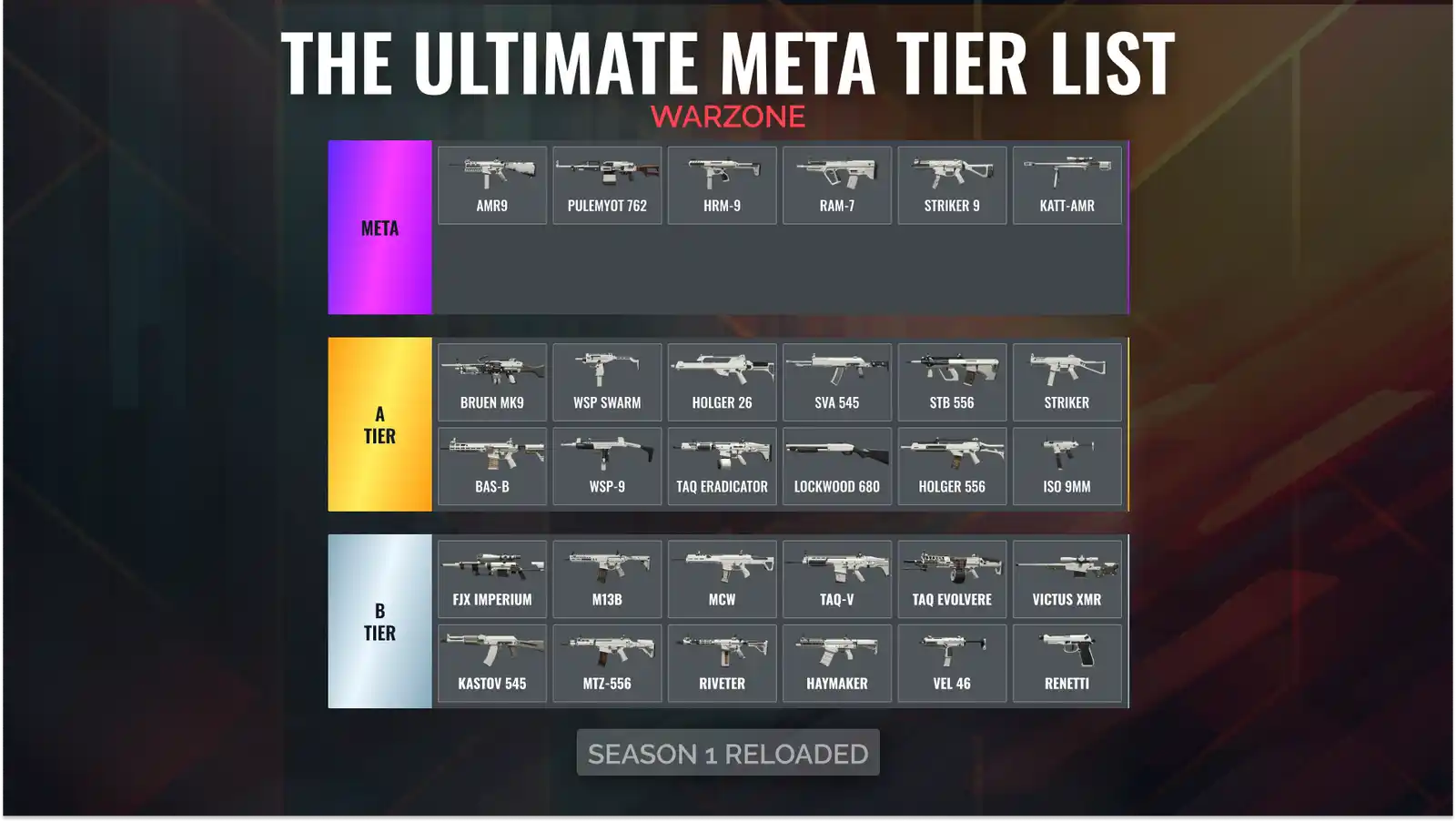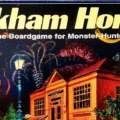Ever wished you could take your PlayStation 5 games on the go without being tethered to your TV? Well, the PlayStation Portal makes that dream a reality!
But, like any new piece of tech, getting the most out of it requires a little know-how. So, let’s dive into some PlayStation Portal tips and tricks you need to elevate your remote play experience!
Mastering Your PlayStation Portal: Essential Tips and Tricks
The PlayStation Portal is more than just a screen and controller. It’s a gateway to gaming freedom. Here’s how to unlock its full potential.
Initial Setup and Optimization
Getting your Portal ready to roll is the first step to gaming bliss.
Ensure a Stable Wi-Fi Connection: The Portal relies on a strong, stable Wi-Fi connection for seamless streaming. Test your network speed and consider upgrading your router if needed.
Pairing with Your PS5: The initial pairing process is straightforward, but make sure your PS5 is on and connected to the same network. Follow the on-screen prompts on your Portal.
Adjust Display Settings: Calibrate the screen brightness and color settings to your preference for optimal viewing in different lighting conditions.
Understanding Remote Play Settings

Dive into the settings to fine-tune your remote play experience.
Resolution and Frame Rate: Experiment with different resolution and frame rate settings to find the best balance between visual quality and performance. Lowering these can help with lag if you have a weaker connection.
Data Usage: Monitor your data usage, especially if you’re using a mobile hotspot. Adjust the streaming quality to conserve data if necessary.
Link PS5 via Internet: Make sure your PS5 is connected to the internet, not just your local network, for remote play to work outside your home.
Optimizing Your Home Network for Remote Play
Your home network is the backbone of your remote play experience.
Wired Connection for PS5: Connect your PS5 to your router via Ethernet cable for the most stable and reliable connection. This minimizes lag and improves streaming quality.
Router Placement: Position your router in a central location to ensure strong Wi-Fi coverage throughout your home.
Prioritize Network Traffic: Use your router’s QoS (Quality of Service) settings to prioritize network traffic for your PS5. This ensures it gets the bandwidth it needs for smooth streaming.
Maximizing Battery Life
Keep the gaming going longer with these battery-saving tips.
Lower Screen Brightness: Dimming the screen brightness can significantly extend battery life.
Disable Unnecessary Features: Turn off Bluetooth and Wi-Fi when not in use to conserve power.
Use Headphones: Headphones use less power than the built-in speakers.
Advanced PlayStation Portal Tips and Tricks
Take your Portal skills to the next level with these advanced strategies.
Leveraging PlayStation Plus Premium
PlayStation Plus Premium unlocks a treasure trove of games.
Streaming PS3 Games: Stream classic PS3 titles directly to your Portal via PlayStation Plus Premium.
Cloud Saves: Ensure your game progress is always backed up with cloud saves. This is crucial for seamless transitions between your PS5 and Portal.
Using Headphones and Audio Options
Enhance your audio experience with these tips.
Wired Headphones: For the best audio quality and lowest latency, use wired headphones with the 3.5mm jack.
Bluetooth Headphones (Considerations): While Bluetooth headphones are convenient, they may introduce slight audio lag. Experiment to see if it’s noticeable for you.
Adjusting Audio Output: In the settings, you can choose between the Portal’s built-in speakers, wired headphones, or Bluetooth headphones.
Troubleshooting Common Issues
Even with the best setup, hiccups can happen.
Lag and Disconnections: If you experience lag or disconnections, check your Wi-Fi signal strength and try restarting your router and PS5.
Controller Issues: If the controller isn’t responding, try re-pairing it with your PS5.
Software Updates: Keep your PlayStation Portal software updated to ensure optimal performance and bug fixes.
Customizing Controls and Accessibility
Make the Portal work for you with custom settings.
Button Mapping: While the Portal doesn’t offer full button remapping, you can adjust some control settings within individual games.
Accessibility Options: Explore the accessibility options on your PS5 to customize the gaming experience to your needs, such as text-to-speech or controller customization. These settings will carry over to your Portal.
Exploring Hidden Features and Easter Eggs
Uncover the Portal’s secrets!
Check for Firmware Updates Regularly: Sony often releases firmware updates that include new features, performance improvements, and bug fixes. Make it a habit to check for updates regularly.
Experiment with Different Games: Some games are better suited for remote play than others. Experiment with different genres to find what works best for you.
Using the PlayStation App for Enhanced Control
The PlayStation App is your remote control companion.
Remote Game Downloads: Start game downloads on your PS5 remotely using the PlayStation App, so they’re ready to play when you get home.
Party Chat: Use the app to join party chats with your friends while you’re gaming on the Portal.
Keeping Your PlayStation Portal Secure
Protect your device and your account.
Use a Strong Password: Use a strong, unique password for your PlayStation Network account.
Enable Two-Factor Authentication: Enable two-factor authentication for added security.
Be Aware of Phishing Scams: Be wary of phishing scams that try to steal your account information.
Conclusion
The PlayStation Portal offers a fantastic way to enjoy your PS5 games on the go. By implementing these PlayStation Portal tips and tricks, you can optimize your setup, maximize battery life, and troubleshoot common issues.
What are your favorite PlayStation Portal tips? Share your experiences in the comments below!
Frequently Asked Questions (FAQ)
Q: Can I play all PS5 games on the PlayStation Portal?
A: You can play most PS5 and PS4 games that are installed on your console. However, games that require a PS VR headset or stream via PlayStation Plus Cloud Streaming are not compatible.
Q: Does the PlayStation Portal require a PlayStation Plus subscription?
A: A PlayStation Plus subscription is not required to use the PlayStation Portal for remote play. However, a subscription is needed to stream PS3 games via PlayStation Plus Premium.
Q: What is the ideal internet speed for using the PlayStation Portal?
A: Sony recommends a minimum internet speed of 5 Mbps for both upload and download speeds. However, for the best experience, a speed of 15 Mbps or higher is recommended.