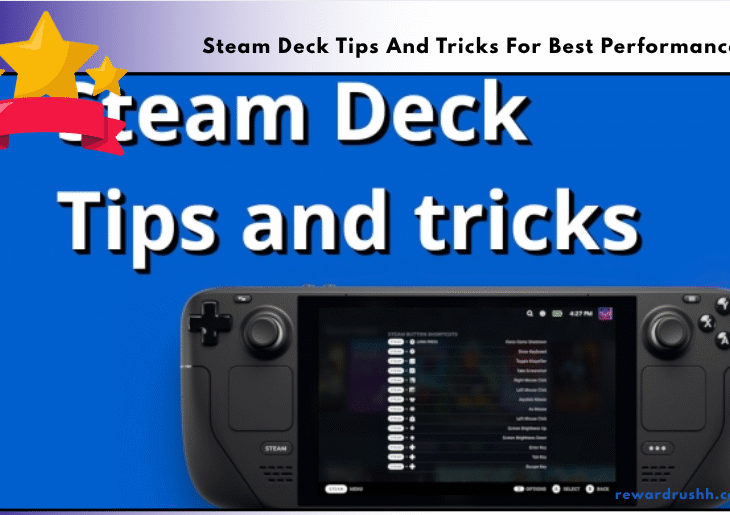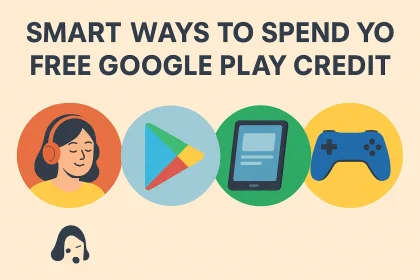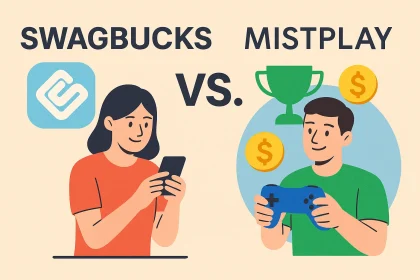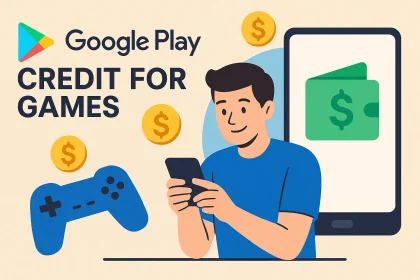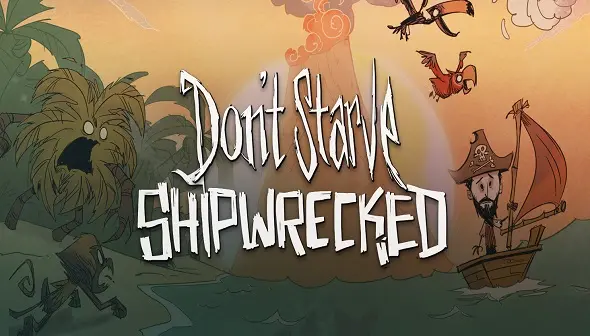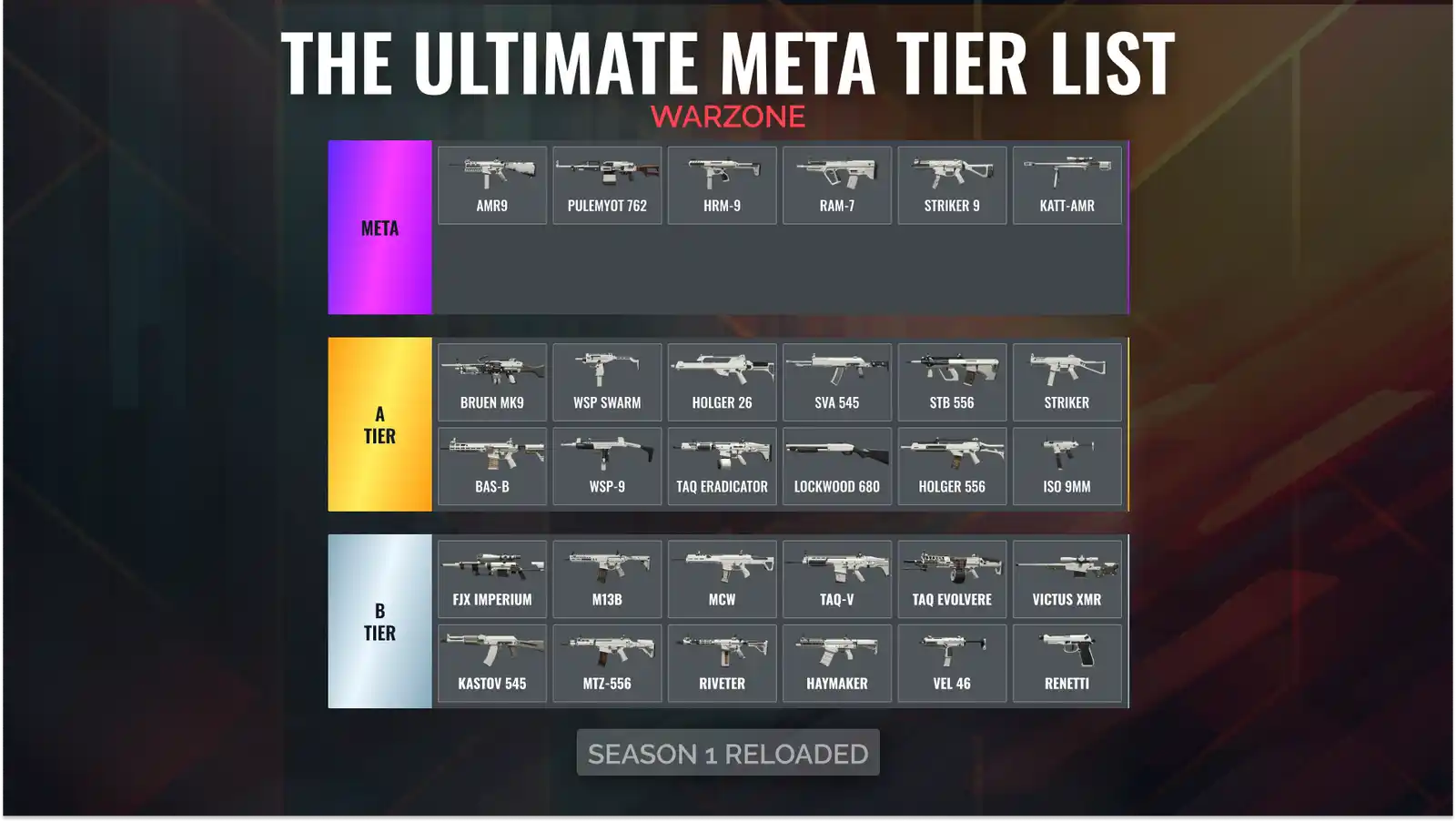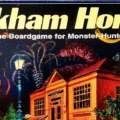Ever felt like your Steam Deck isn’t quite living up to its potential? You’re not alone! Many users find themselves wanting more from their handheld gaming powerhouse.
This article dives into a treasure trove of Steam Deck tips and tricks for best performance. We’ll explore everything from optimizing settings to tweaking hardware, ensuring you get the smoothest, most enjoyable gaming experience possible. Get ready to unlock the full potential of your Steam Deck!
Understanding Your Steam Deck’s Performance
Before diving into the Steam Deck tips and tricks for best performance, it’s crucial to understand what affects its capabilities. Several factors play a role in how well your games run.
The Steam Deck’s APU (Accelerated Processing Unit), RAM, and storage all contribute to overall performance. Game settings, background processes, and even the ambient temperature can impact your gaming experience.
Common Performance Bottlenecks
Several common issues can hinder your Steam Deck’s performance. These include:
- Running games at too high of graphical settings.
- Insufficient RAM for demanding titles.
- Storage limitations affecting loading times.
- Overheating issues causing thermal throttling.
Identifying these bottlenecks is the first step in optimizing your device.
Essential Software Tweaks
One of the easiest ways to boost your Steam Deck’s performance is through software tweaks. These adjustments can significantly improve your gaming experience without requiring any hardware modifications.
Optimizing Game Settings
The simplest and most effective Steam Deck tip for best performance is adjusting in-game settings. Lowering graphical settings can dramatically improve frame rates.
Start by reducing the resolution, texture quality, and shadow details. Experiment with different settings to find the perfect balance between visual fidelity and performance.
Using Proton Compatibility
Proton is a compatibility layer that allows Windows-based games to run on Linux-based systems like the Steam Deck. Not all games are created equal, so compatibility can vary.
Use ProtonDB to check the compatibility rating of each game. Experiment with different Proton versions to find the one that offers the best performance for your specific title.
Managing Background Processes
Background processes can consume valuable system resources. Close unnecessary applications to free up RAM and CPU power.
The Steam Deck’s performance overlay allows you to monitor CPU, GPU, and RAM usage. Identify resource-intensive processes and close them to improve gaming performance.
Utilizing FSR and RIS
FidelityFX Super Resolution (FSR) and Radeon Image Sharpening (RIS) are AMD technologies that can improve performance without sacrificing visual quality.
FSR upscales lower-resolution images to a higher resolution, reducing the rendering load. RIS sharpens the image to compensate for any loss of detail. Experiment with these settings to find the optimal balance between performance and visual clarity.
Advanced Hardware Adjustments
For those willing to delve deeper, some hardware adjustments can further enhance your Steam Deck’s performance. These Steam Deck tips and tricks for best performance require a bit more technical know-how.
Overclocking and Undervolting
Overclocking can increase the clock speed of your GPU and CPU, boosting performance. However, it can also generate more heat and reduce battery life.
Undervolting reduces the voltage supplied to your components, reducing heat and power consumption. Proceed with caution and research thoroughly before attempting these modifications.
Upgrading Storage
The Steam Deck’s storage can be a significant bottleneck, especially for larger games. Upgrading to a faster SSD can drastically improve loading times and overall system responsiveness.
Consider upgrading to a higher-capacity SSD to store more games. NVMe SSDs offer the fastest speeds, but ensure compatibility with your Steam Deck.
Improving Cooling
Overheating can cause thermal throttling, which reduces performance. Improving the Steam Deck’s cooling can help maintain stable performance during extended gaming sessions.
Consider using a cooling pad or modifying the internal cooling system. Be careful when disassembling your Steam Deck to avoid damaging any components.
Battery Life Optimization

Improving battery life is crucial for portable gaming. These Steam Deck tips and tricks for best performance will help you maximize your playtime.
Adjusting Refresh Rate
The Steam Deck’s screen refresh rate can significantly impact battery life. Reducing the refresh rate from 60Hz to 40Hz can save power without noticeably affecting gameplay.
Adjust the refresh rate in the Steam Deck’s settings menu. Experiment with different refresh rates to find the optimal balance between battery life and visual smoothness.
Limiting Frame Rate
Limiting the frame rate can also extend battery life. The Steam Deck allows you to cap the frame rate to a specific value.
Set a frame rate limit that aligns with your game’s performance requirements. Lower frame rates consume less power, extending your playtime.
Disabling Unnecessary Features
Disabling unnecessary features can further conserve battery life. Turn off Bluetooth and Wi-Fi when not in use.
Reduce the screen brightness and volume levels to minimize power consumption. Close any background applications that are not essential for gaming.
Using Airplane Mode
When playing offline games, enable Airplane Mode to disable all wireless communications. This can significantly extend battery life.
Airplane Mode turns off Wi-Fi, Bluetooth, and cellular data, reducing power consumption. Remember to disable Airplane Mode when you need to connect to the internet.
Customizing the User Interface
The Steam Deck’s user interface can be customized to improve usability and performance. These Steam Deck tips and tricks for best performance will enhance your overall experience.
Using Custom Themes
Custom themes can change the look and feel of the Steam Deck’s user interface. Some themes are designed to be more lightweight and efficient.
Explore different themes to find one that suits your preferences and improves performance. Avoid themes that are too resource-intensive, as they can negatively impact your gaming experience.
Optimizing the Quick Access Menu
The Quick Access Menu provides quick access to frequently used settings. Customize the menu to include the settings you use most often.
Add performance-related settings like frame rate limit, refresh rate, and brightness control to the Quick Access Menu. This allows you to quickly adjust these settings without navigating through multiple menus.
Using Decky Loader
Decky Loader is a plugin manager that allows you to install custom plugins on your Steam Deck. These plugins can add new features and improve performance.
Explore the available plugins to find ones that enhance your gaming experience. Some popular plugins include those that monitor system performance, control fan speed, and customize the user interface.
Maintaining Your Steam Deck
Proper maintenance is essential for keeping your Steam Deck running smoothly. These Steam Deck tips and tricks for best performance will help you prolong the lifespan of your device.
Cleaning the Device
Dust and debris can accumulate inside the Steam Deck, causing overheating and reducing performance. Regularly clean the device to keep it running optimally.
Use a soft, lint-free cloth to wipe down the exterior of the Steam Deck. Use compressed air to remove dust from the vents and ports.
Updating Firmware and Drivers
Keeping your Steam Deck’s firmware and drivers up to date is crucial for maintaining performance and stability. Valve regularly releases updates that address bugs and improve performance.
Check for updates regularly and install them as soon as they are available. These updates often include performance optimizations and new features.
Monitoring System Health
Regularly monitor your Steam Deck’s system health to identify potential issues. The performance overlay provides information on CPU, GPU, RAM, and storage usage.
Pay attention to temperature readings to ensure that your device is not overheating. Address any issues promptly to prevent further damage.
Conclusion
Optimizing your Steam Deck for peak performance is a journey, not a destination. By implementing these Steam Deck tips and tricks for best performance, you can significantly enhance your gaming experience. From software tweaks to hardware adjustments, there’s always something you can do to squeeze more power out of your handheld gaming device.
Experiment with different settings, monitor your system’s performance, and stay informed about the latest updates and techniques. What are your favorite Steam Deck performance tips? Share your experiences in the comments below!
FAQ Section
Q: How do I check my Steam Deck’s performance?
A: You can enable the performance overlay in the Steam Deck’s settings menu. This overlay displays real-time information on CPU, GPU, RAM, and frame rates. To enable it, go to Settings > Performance > Performance Overlay Level and choose your desired level of detail.
Q: Will overclocking void my Steam Deck’s warranty?
A: Yes, overclocking can potentially void your Steam Deck’s warranty. Valve does not officially support overclocking, and any damage caused by overclocking may not be covered under warranty. Proceed with caution and at your own risk.
Q: What is the best way to improve battery life on my Steam Deck?
A: There are several ways to improve battery life on your Steam Deck. Adjusting the screen refresh rate, limiting frame rates, disabling unnecessary features, and using Airplane Mode can all help conserve power. Experiment with different settings to find the optimal balance between performance and battery life.